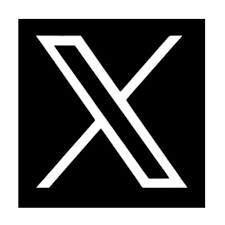How To Download Video From Youtube In Mobile

Downloading YouTube videos can be extremely useful for folks who dislike waiting for videos to lag or who live in a region with poor internet. Re-watching a YouTube video also uses up valuable data on your plan.
To address this, YouTube released YouTube download for offline viewing in 2014, allowing users to download/ store videos to the YouTube app for later viewing. However, the feature is limited to smartphones and does not apply to all videos on the platform.
Furthermore, the saved YouTube videos are only accessible through the app and expire after 30 days. Because YouTube's offline feature does not cover desktop users, many individuals seek out YouTube video downloading software.
Don't worry if you haven't found a solid YouTube video download tool or software yet; we've got you covered. The following is a list of the best apps and websites for downloading YouTube videos online for free on your Android phone, iPhone, Windows laptop, or Mac.
How To Download Video From Youtube (Official)
Let's have a look at how to download videos from the YouTube app itself before moving on to third-party apps/websites to download YouTube videos online. This is the accepted method.
Users can save and download YouTube videos to their mobile phones through YouTube. 'Offline view' is a built-in function in the video streaming platform's app. Here's what you need to know if you're not familiar with it.
Read More: K-Pop rules top 10 music videos on YouTube
The offline watch function, as the name implies, allows Android and iOS users to download YouTube videos directly to their phones for later viewing. YouTube videos can be downloaded in a variety of resolutions, up to full HD.
These videos can be downloaded via a Wi-Fi or mobile data connection. Follow the steps below if you're asking "how?"
To use the offline view function to download YouTube videos online, launch the YouTube app and search for the video you want to download.
You can select the 'Download' option by tapping the three-dot sign next to the video search results. If you're watching the video, you can also hit the 'Download' button (down arrow) underneath the title to download it.
You'll be asked to choose the video quality before the YouTube video is downloaded to your phone. The video will be available in resolutions ranging from 144p to 1080p, or whatever the highest resolution is.
You'll see a "View" button at the bottom of the YouTube video once it's finished downloading.
If you tap it, you'll be directed to the app's offline YouTube downloads page.
By pressing on the 'Library' option – normally found in the bottom right corner of the screen – you can also access YouTube's video download list.
Select 'Downloads' from the following screen to see all of the videos saved on your device for offline watching.
Both Android and iOS users can follow the same methods. Videos downloaded from YouTube can be erased by tapping on the three-dot icon next to the video and selecting 'Delete from the downloads' from the pop-up box.
However, as previously indicated, YouTube's offline viewing feature has some limits. The functionality isn't available for all videos, and it doesn't work with third-party apps, so you'll have to use the YouTube app to watch the videos you've downloaded.
How To Download Youtube Video Online Using A Browser
The universal method for downloading YouTube videos to Android phones, iPhones, Windows laptops/PCs, and Mac computers. Unlike the previously described YouTube video download method, this method allows you to save videos locally on your device and play them with any media player, such as MX Player or VLC.
You also don't have to keep updating the videos like you do with YouTube's offline function to keep watching them. Now that you're up to speed, let's look at how to download a YouTube video from your computer using a browser.
There are no third-party apps required for this strategy. All you need is a download-capable browser.
Open your phone's or computer's browser and search for the YouTube video you want to download.
Add the prefix'ss' (without the quotes) before YouTube in the video URL section.
The new URL should lead you to the Savefrom.net website, which will allow you to download videos from YouTube in your selected resolution to your device after it has been processed.
Open your phone's or computer's browser and search for the YouTube video you want to download.
Add the prefix'ss' (without the quotes) before YouTube in the video URL section.
The new link should take you to the Savefrom.net website, which will allow you to download videos from YouTube in your selected resolution to your device after the movie has been processed.
Users can also download YouTube videos directly from their browser by going to savefrom.net. Simply paste the YouTube video's URL into the box next to 'Download.' Users will be offered with a variety of video quality options after post-processing the video clip, from which they may pick to download the video.
Read More: YouTube becoming attractive career for youths
How To Download Youtube Video Online On Android Phone Using The App
We addressed this in a separate post, but for your convenience, we'll go over how to download YouTube videos on an Android phone here as well. In addition to the browser option, Android phone users can use TubeMate, a third-party program, to download YouTube videos directly to their phones.
The Google Play Store and Apple App Store do not have the app. However, Android users can still use an APK file to side-load TubeMate. Because iOS prohibits users from side-loading third-party programs, the capability is not available for iPhone users.
The following are the methods for downloading YouTube videos on an Android phone using Tubemate:
Install TubeMate on your Android phone by downloading the APK from the official website.
To complete the installation, go to Settings and turn on the option to "Install unknown apps."
Open the app, accept the 'Terms of Use,' provide the necessary permissions, and return to the home screen.
Quick instruction on how to use TubeMate will be provided to you.
After that, look for and open the video you want to save.
In the bottom right, tap the red download symbol (downward arrow). This will bring up a window where you can select your preferred video resolution. To download the video, select the resolution and then press the Download option (a red downward icon).
Download and install MP3 Video Converter from the Google Play Store if the notification "Sometimes '*' marked videos might not be downloaded" appears on your screen.
Following that, you'll be able to download any YouTube video, whether private or public, to your cell phone.
The downward arrow icon in the bottom tray can be used to control the downloads library. The next page displays the progress of your downloads as well as a list of YouTube videos that have been downloaded to your phone.
The videos you've downloaded will display in the gallery on your phone.
You can also use SnapTube or Vidmate for Androids.
Youtube Video Download App For Pc
4K Video Downloader is one of the top YouTube video downloader programs for PC. The software works on a variety of systems, including Windows, Mac OS X, and Linux, and provides quality settings ranging from 240p to 2K. Here's how to download YouTube videos to your laptop with 4K Video Downloader:
Download 4K Video Downloader from 4kdownload.com and install it.
Copy the YouTube video's URL that you want to save.
Paste the link into 4K Video Downloader.
The video link will be pulled from the clipboard by the app. Choose the video quality you want and hit the 'Download' button.
That concludes our discussion. These are some of the methods for downloading YouTube videos to your computer or mobile phone for offline watching.
If you liked this article, then please subscribe to Bangladesh Post YouTube channel for latest news. You can also find us on Twitter and Facebook.